Need to protect sensitive voice recordings—therapy notes, interviews, or personal journals—without uploading them to the cloud? Here are practical ways to keep your audio private on iPhone.
Can you lock Voice Memos directly?
iOS does not add a password lock within the Voice Memos app itself. However, you can lock the audio inside Notes or use a dedicated offline vault that never touches the cloud.
Option 1 — Move a recording into a locked note
- Open Voice Memos → choose a recording → tap ••• → Save to Files or Share.
- Share to Notes and save it to a new note.
- In Notes, open the note → tap ••• → Lock to protect it with Face ID/Touch ID or a password.
For maximum privacy, you can keep Notes offline by disabling cloud sync.
Option 2 — Keep recordings entirely offline (no cloud)
You can turn off iCloud for Voice Memos so recordings stay only on your device. Then manage and protect them in a vault app that never uploads to servers.
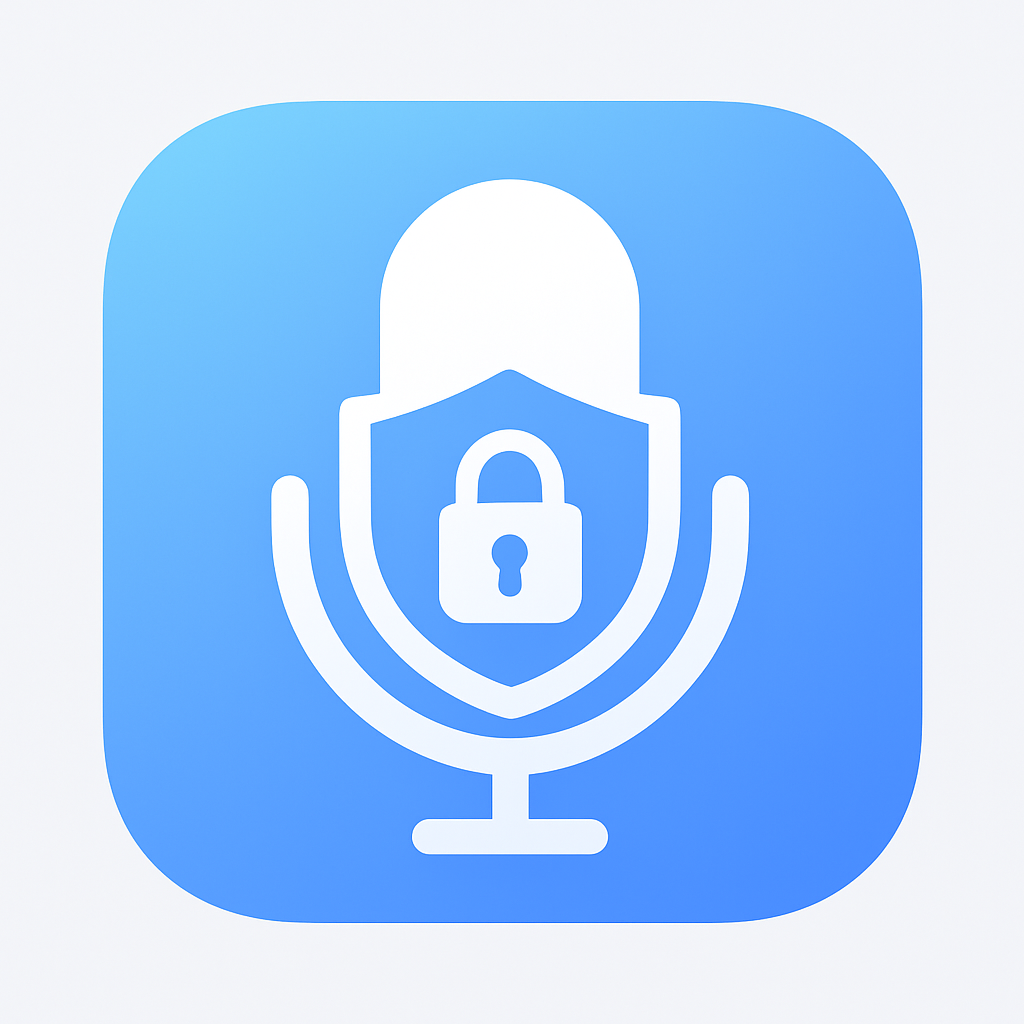
LocalOne VoiceVault — $1 Forever, 100% Offline
LocalOne VoiceVault keeps your private voice recordings exactly where they belong: on your device. No accounts, no cloud, no ads.
- On-device encryption, PIN unlock (4–6 digits)
- Auto-lock on sleep; only you hold the key
- Export back to your library anytime
Who benefits most from an offline voice vault?
- Privacy-first users who avoid cloud uploads
- Therapists, coaches, and journalers with sensitive audio
- Students recording lectures who prefer local control
- Anyone tired of subscriptions and accounts
FAQ
Does iCloud sync Voice Memos by default?
It can if enabled. You can keep recordings local by turning off iCloud for Voice Memos in Settings.
Is a locked note as strong as a dedicated vault?
Locking a note adds a password/biometric gate. A dedicated vault adds separate storage, a distinct PIN, and vault-focused safeguards like auto-lock.
 LocalOneLabs
LocalOneLabs